Microsoft Dynamics 365 Business Central
Prerequisites
Microsoft Dynamics 365 Business Central currently supports only API-key authentication for integration with Fluentax. When requesting credentials, please specify that you require API-key authentication rather than OAuth2 client credentials.
Setup
Currency Exchange Rate Service
- Navigate to the Currency Exchange Rate Services page.
- Click New.
General
| Option | Value |
|---|---|
| Code | Fluentax |
| Description | Fluentax Currency Exchange Rates |
Service
| Option | Value |
|---|---|
| Service URL | https://developer.fluentax.com/sample-files/v1/Sample.xml |
| Service Provider | Fluentax |
| Terms of Service | https://www.fluentax.com/legal/terms |
Field Mapping
Click into the empty Source box on the first line. Note that the Data Exchange Definition button is now enabled. Click the Data Exchange Definition button. Copy the Code value (e.g., CURRENCY0001) to your clipboard.
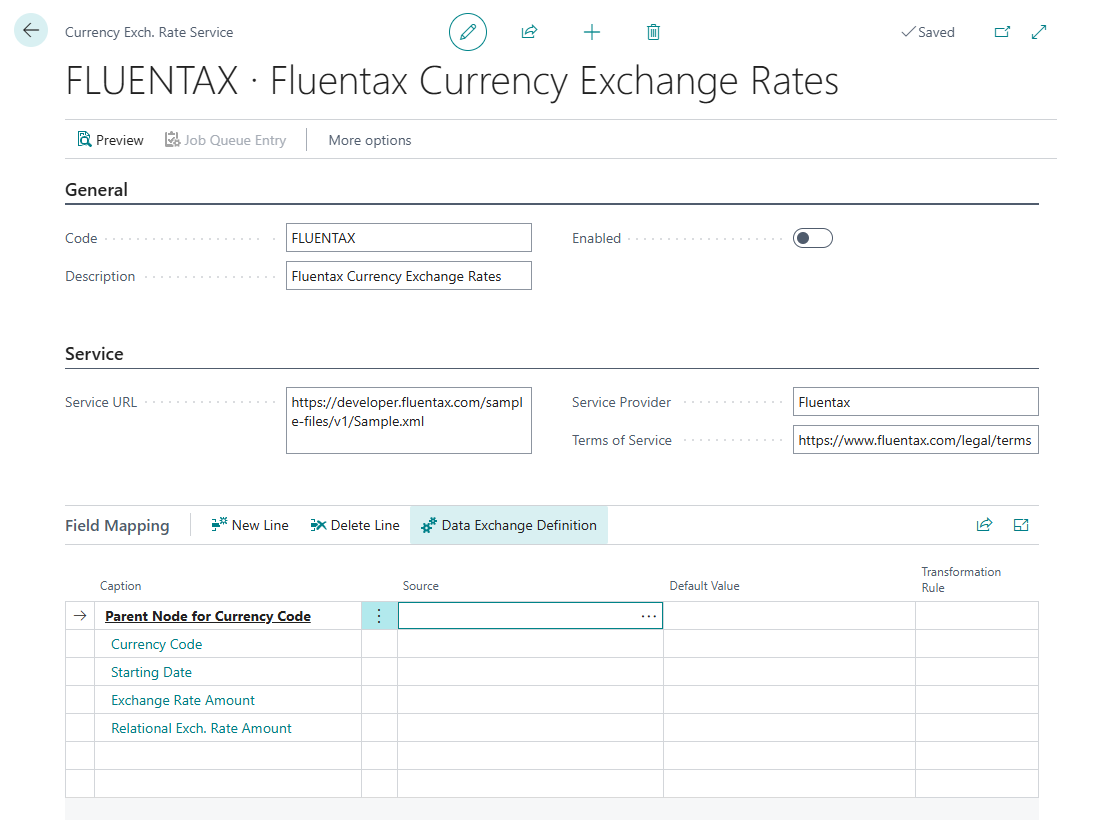
Data Exchange Definition
The steps below offer a convenient way to import the field mapping and required transformation rules, avoiding the need for manual configuration. If you prefer to set it up manually, you can use the contents of the linked XML file as a reference.
- Download and open the Fluentax Data Exchange Definition XML file.
- Replace the
Codeattribute of the<DataExchDef>element with the value from your clipboard. - Navigate to the Data Exchange Definitions list page.
- Locate the matching Code and click the Show more options menu (three vertical dots).
- Select Delete to remove the existing definition.
- Click Import/Export > Import Data Exchange Definition, then select the updated XML file.
Certain data sources use indirect quotation; in such cases, you may need to add an additional transformation rule to calculate the inverse rate.
Final configuration
- Navigate to the Currency Exchange Rate Services page.
- Find the previously defined service and click Edit.
- Verify that the imported Data Exchange Definition is reflected under the Field Mapping section.

- Click Preview to verify that the sample data is correctly loaded using the configuration.

- Replace the Service URL with your actual Fluentax API call. For example:
https://fx-api.fluentax.com/v1/Banks/<bank_identifier>/DailyRates/Latest?format=xml&apiKey=<your_api_key>
- Turn on the Enabled toggle to enable the service. Set your preferred update schedule.
- If the preview loads successfully and the rates are correct, your integration is complete.
Additional resources
Update currency exchange rates - Microsoft Learn
Disclaimer
Microsoft Dynamics 365 Business Central is a product developed and maintained by Microsoft. The instructions provided in this guide are based on the platform’s current behavior at the time of writing and are intended to assist with the integration of Fluentax services. However, Fluentax cannot guarantee that these instructions will remain applicable to future versions or updates of Dynamics 365 Business Central.
Fluentax only guarantees the availability and performance of its own services, as defined in our Service Level Agreements (SLAs). Integration with third-party systems such as Microsoft Dynamics 365 Business Central falls outside the scope of these SLAs. Fluentax is not responsible for the behavior, configuration, or maintenance of external platforms.
Customers are strongly encouraged to consult with their internal ERP administrators or qualified external experts before implementing any changes or integrations.
This documentation is provided "as is" without warranties of any kind, either express or implied, including but not limited to the implied warranties of merchantability, fitness for a particular purpose, or non-infringement. Always ensure that all changes are thoroughly tested in a development or staging environment before applying them to a production system.